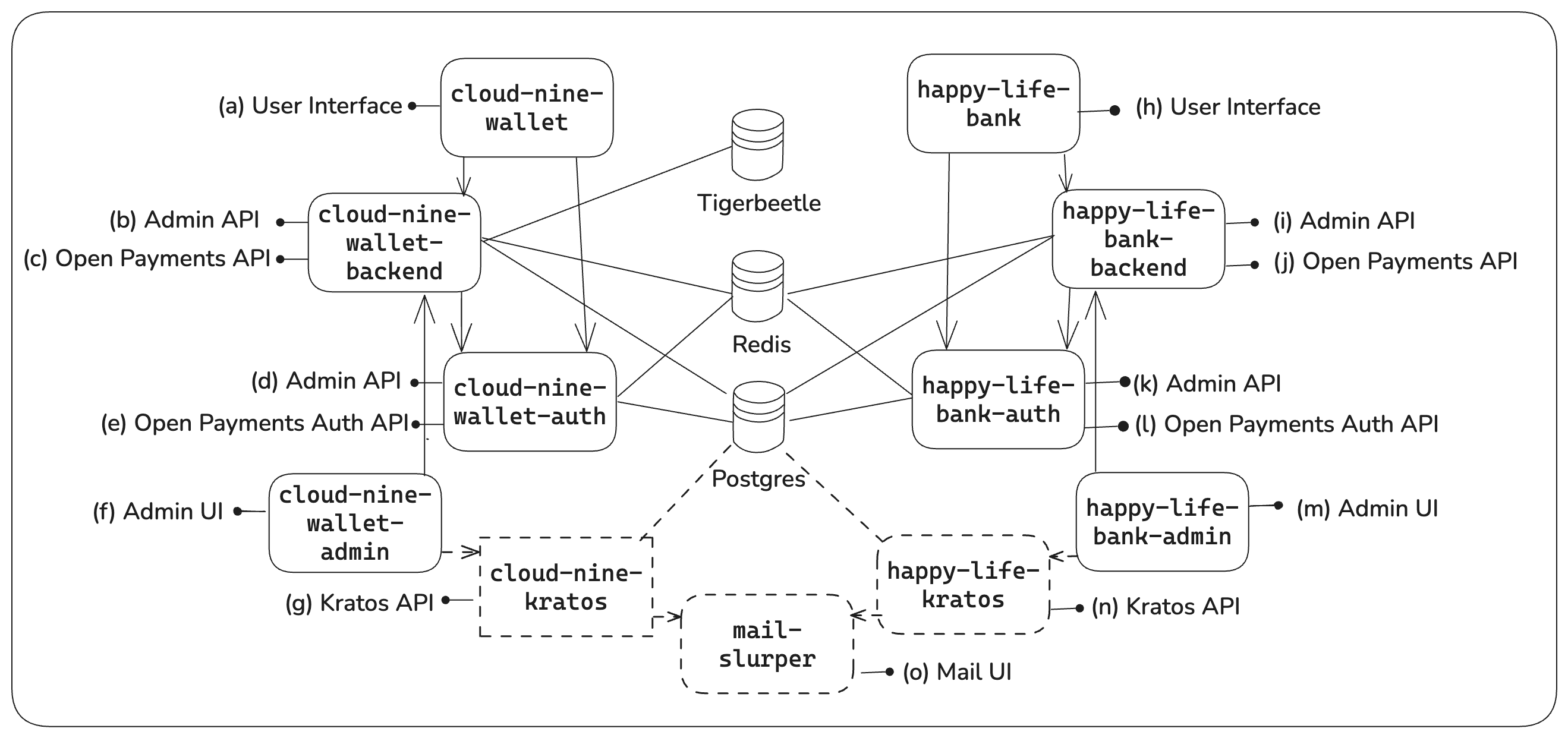Overview
The Local Playground provides a suite of packages that, together, mock an account servicing entity that has deployed Rafiki. It exposes an SPSP endpoint, the Open Payments APIs with its required GNAP auth endpoints to request grants, a STREAM endpoint for receiving Interledger packets, and the Rafiki Admin app to view and manage each Rafiki instance.
This suite of packages includes:
| Package name | Services |
|---|---|
backend |
|
auth | GNAP auth server |
mock-account-servicing-entity | mocks an account servicing entity |
frontend | Remix app to expose a UI for Rafiki admin management via interaction with the Backend Admin APIs |
These packages depend on the following databases:
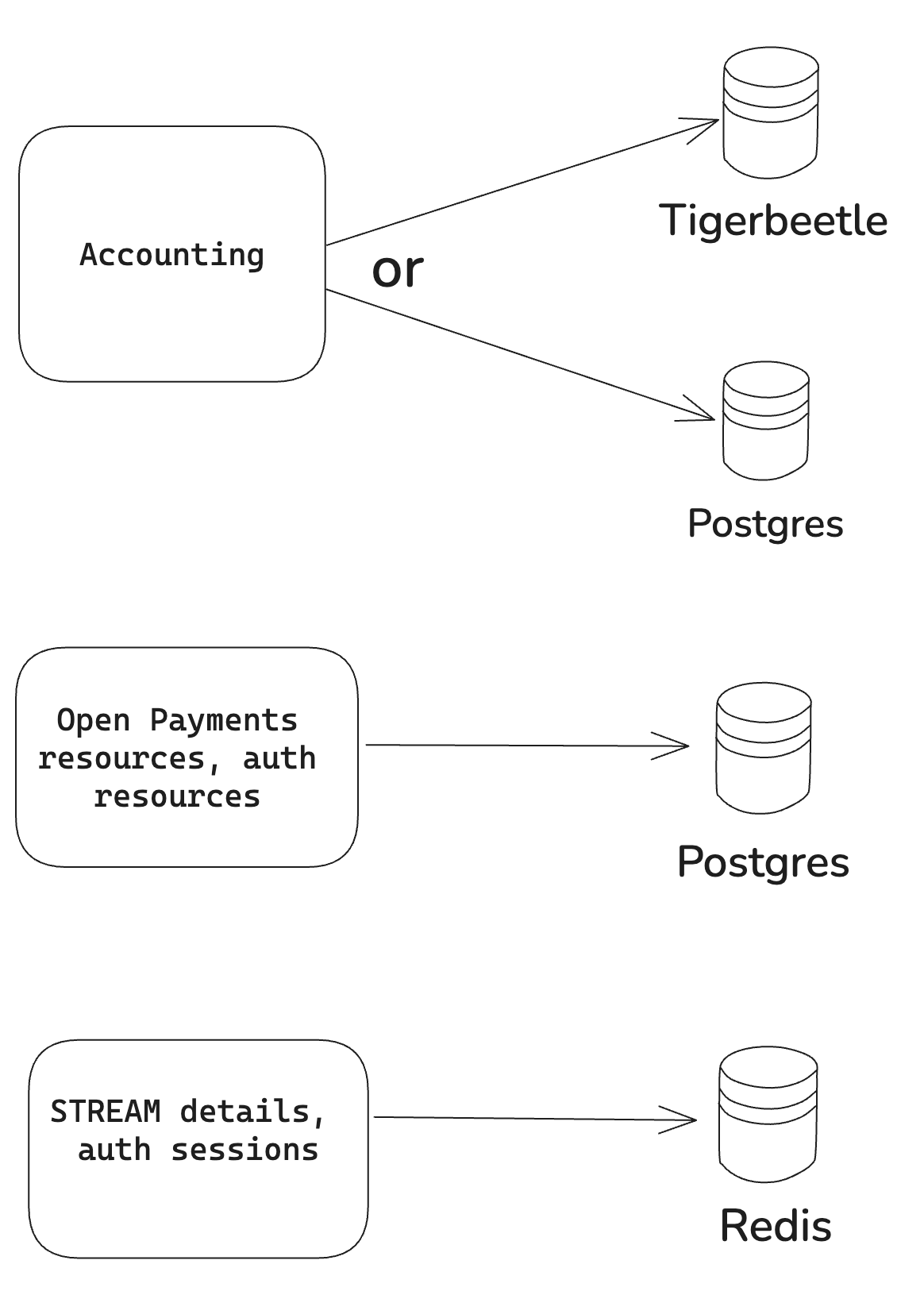
The Local Playground comes with containerized versions of the Rafiki packages and two pre-configured docker-compose files (Cloud Nine Wallet and Happy Life Bank) to start two mock account servicing entities with their respective Rafiki backend and auth servers. They automatically peer, and two to three user accounts are created on both of them.
This environment will set up a playground where you can use the Rafiki Admin APIs and the Open Payments APIs.
Running the local environment
To spin up the Local Playground install the following software on your machine:
- A Rafiki local environment setup
- The Docker platform.
- An open-source API client Bruno
Setup
Run the following commands from the root of the project.
## If you have spun up the environment before, first tear down and remove volumes!
pnpm localenv:compose down --volumes
## Otherwise start the local environment## start the local environment
pnpm localenv:compose upIf you want to use Postgres as the accounting database instead of TigerBeetle, you must use the psql variant of the localenv:compose commands as follows:
## If you have spun up the environment before, first tear down and remove volumes!## Otherwise start the local environmentpnpm localenv:compose:psql down --volumes
// start the local environmentpnpm localenv:compose:psql upThe local environment consists of a primary and secondary Rafiki instance, each with its docker-compose file (Cloud Nine Wallet, Happy Life Bank). The primary Cloud Nine Wallet docker-compose file (./cloud-nine-wallet/docker-compose.yml) includes the primary Rafiki backend and auth services, as well as the required data stores, which include TigerBeetle (if enabled), Redis, and Postgres. The primary instance contains all of the necessary components so that it can run independently.
The secondary Happy Life Bank docker-compose file (./happy-life-bank/docker-compose.yml) includes only the Rafiki services, not the data stores. It uses the data stores created by the primary Rafiki instance, so it can’t be run independently. The pnpm localenv:compose up command starts both the primary and secondary instances.
Environment components
The following components are made available via the Local Playground:
Mock account servicing entity 1 - Cloud Nine Wallet
| Label | Component | URL |
|---|---|---|
| a | User Interface | http://localhost:3030 |
| b | Backend Admin API | http://localhost:3001/graphql |
| c | Open Payments API | http://localhost:3000 |
| d | Auth Admin API | http://localhost:3003/graphql |
| e | Open Payments Auth API | http://localhost:3006 |
| f | Rafiki Admin UI | http://localhost:3010 |
| g | Kratos API - disabled by default | http://localhost:4433 |
Mock account servicing entity 2 - Happy Life Bank
| Label | Component | URL |
|---|---|---|
| h | User Interface | http://localhost:3031 |
| i | Backend Admin API | http://localhost:4001/graphql |
| j | Open Payments API | http://localhost:4000 |
| k | Auth Admin API | http://localhost:4003/graphql |
| l | Open Payments Auth API | http://localhost:4006 |
| m | Rafiki Admin UI | http://localhost:4010 |
| n | Kratos API - disabled by default | http://localhost:4432 |
Mail Slurper
| Label | Component | URL |
|---|---|---|
| o | Mail UI - disabled by default | http://localhost:4436 |
Database
| Component | URL |
|---|---|
| Postgres Server | http://localhost:5432 |
Rafiki Admin
Manage and view information about the Rafiki instance(s) through the Rafiki Admin application. Rafiki Admin is a Remix app for querying info and executing mutations against the Rafiki Backend Admin API.
- Cloud Nine Wallet - http://localhost:3010
- Happy Life Bank - http://localhost:4010
We have secured access to Rafiki Admin using Ory Kratos; however, in our local playground setup we’ve chosen to disable user authentication for easier development and testing interactions.
Exploring Accounts on Cloud Nine Wallet
Navigate to localhost:3030 to view the accounts on Cloud Nine Wallet.
Click an account name to view a list of transactions.
Debugging
Debuggers for the services are exposed on the following ports:
| Services | IP and Port |
|---|---|
| Cloud Nine Backend | 127.0.0.1:9229 |
| Cloud Nine Auth | 127.0.0.1.9230 |
| Happy Life Bank Backend | 127.0.0.1:9231 |
| Happy Life Bank Auth | 127.0.0.1:9232 |
Debugging with a Chromium browser:
- Go to chrome://inspect
- Click Configure and add the IP addresses and ports detailed above
- Start the docker containers
- Click Inspect on the service you want to debug to open the Chromium debugger.
You can either trigger the debugger by adding debugger statements in the code and restarting the Docker containers or by adding breakpoints directly to the Chromium debugger after starting the Docker containers.
Debugging with VS Code:
To debug with VS Code, add this configuration to your .vscode/launch.json:
{ "name": "Attach to docker (cloud-nine-backend)", "type": "node", "request": "attach", "port": 9229, "address": "localhost", "localRoot": "${workspaceFolder}", "remoteRoot": "/home/rafiki/", "restart": true},The localRoot variable will depend on the location of the launch.json file relative to Rafiki’s root directory.
For more ways to connect debuggers, refer to the Node JS docs for debugging.
Shutting down
To shut down your local instance, run the following commands:
# tear downpnpm localenv:compose down
# tear down and delete database volumespnpm localenv:compose down --volumes
# tear down, delete database volumes and remove imagespnpm localenv:compose down --volumes --rmi allCommands
The following are the most commonly used commands:
| Command | Description |
|---|---|
| pnpm localenv:compose config | Show all merged config (with TigerBeetle) |
| pnpm localenv:compose up | Start (with TigerBeetle) |
| pnpm localenv:compose up -d | Start (with TigerBeetle) detached |
| pnpm localenv:compose down | Down (with TigerBeetle) |
| pnpm localenv:compose down —volumes | Down and kill volumes (with TigerBeetle) |
| pnpm localenv:compose down —volumes —rmi all | Down, kill volumes (with TigerBeetle) and images |
| pnpm localenv:compose:psql config | Show all merged config (with PostgreSQL) |
| pnpm localenv:compose build | Build all the containers (with TigerBeetle) |
| pnpm localenv:compose:psql up | Start (with PostgreSQL) |
| pnpm localenv:compose:psql down | Down (with PostgreSQL) |
| pnpm localenv:compose:psql down —volumes | Down (with PostgreSQL) and kill volumes |
| pnpm localenv:compose:psql build | Build all the containers (with PostgreSQL) |
| pnpm localenv:compose:adminauth up | Start with local admin auth enabled (this is disabled by default) |
Interacting with the Local Playground
Bruno & Open Payments APIs
The Open Payments APIs can be interacted with using the Bruno collection (resource server endpoints and auth server endpoints). To interact with the Open Payments APIs using Bruno, you must:
- load the collection into Bruno by clicking “Open Collection”
- navigating to
/rafiki/bruno/collections/Rafikion your machine and clicking “Open” - Furthermore, you need to either load the Local Environment or the Remote Test Network Environment.
The Examples folder in the Bruno collection includes an Open Payments example that can be executed in the following sequence:
- Requests the sender’s wallet address
- Requests the receiver’s wallet address
- Requests a grant to create an incoming payment on the receiver’s account
- Creates an incoming payment on receiver’s account
- Requests a grant to create and read a quote on the sender’s account
- Creates a quote on the sender’s account
- Requests a grant to create and read an outgoing payment on the sender’s account
- Continues the grant request
- Creates an outgoing payment on the sender’s account
- Fetches the outgoing payment on the sender’s account
Admin APIs
In addition to using Rafiki Admin to interact with the Admin APIs, you can also use the Apollo Explorer on localhost:3001/graphql and localhost:4001/graphql for Cloud Nine Wallet and Happy Life Bank, respectively, and via the Bruno collection. The Bruno collection is configured to use the local environment’s default endpoints.
SPSP
Every wallet address also serves as an SPSP endpoint. A GET request with an Accept header application/spsp4+json will return an SPSP response with STREAM connection details. The following example uses http://localhost:3000/accounts/gfranklin as the SPSP endpoint.
http GET http://localhost:3000/accounts/gfranklin Host:backend Accept:application/spsp4+json
HTTP/1.1 200 OKConnection:keep-aliveContent-Length:220Content-Type:application/spsp4+jsonDate:Thu, 23 Feb 2023 13:07:24 GMTKeep-Alive:timeout=5
{"destination_account":"test.rafiki.viXmy1OVHgvmQakNjX1C6kQMri92DzHeISEv-5VzTDuFhrpsrkDzsq5OO9Lfa9yed0L2RJGC9hA_IX-zztTtTZ87shCYvsQ","receipts_enabled":false,"shared_secret":"Rz_vudcg13EPs8ehL2drvZFJS1LJ4Y3EltOI60-lQ78"}Known issues
No data in the mock account servicing entities
It is possible that upon starting or restarting the local playground, you may run into an issue where there are no accounts and wallet addresses in the mock account service entities’ pages on http://localhost:3030 and http://localhost:3031, respectively. You can only seed the initial account data against an empty database. To seed the database with this initial data, clear the existing volumes and restart the docker containers by issuing the following commands:
TigerBeetle container exists with code 137
There is a known issue when running TigerBeetle in Docker. The container exits without logs and simply shows error code 137. To fix this, increase the Docker memory limit. If you run the local Docker playground on a Windows machine via the Windows Subsystem for Linux (WSL), you can increase the memory limit by configuring your .wslconfig file.